🛠️ Prerequisites
Before you begin, ensure you have:
Thank you for reading this post, don't forget to subscribe!- ✅ The server’s IP address or hostname.
- ✅ A valid username (usually
rootor any user with SSH access). - ✅ The SSH password
- ✅ MobaXterm is installed on your Windows system.
🔗 You can download MobaXterm from:
https://mobaxterm.mobatek.net/download.html
Step 1: Launch MobaXterm
Open MobaXterm on your Windows PC.
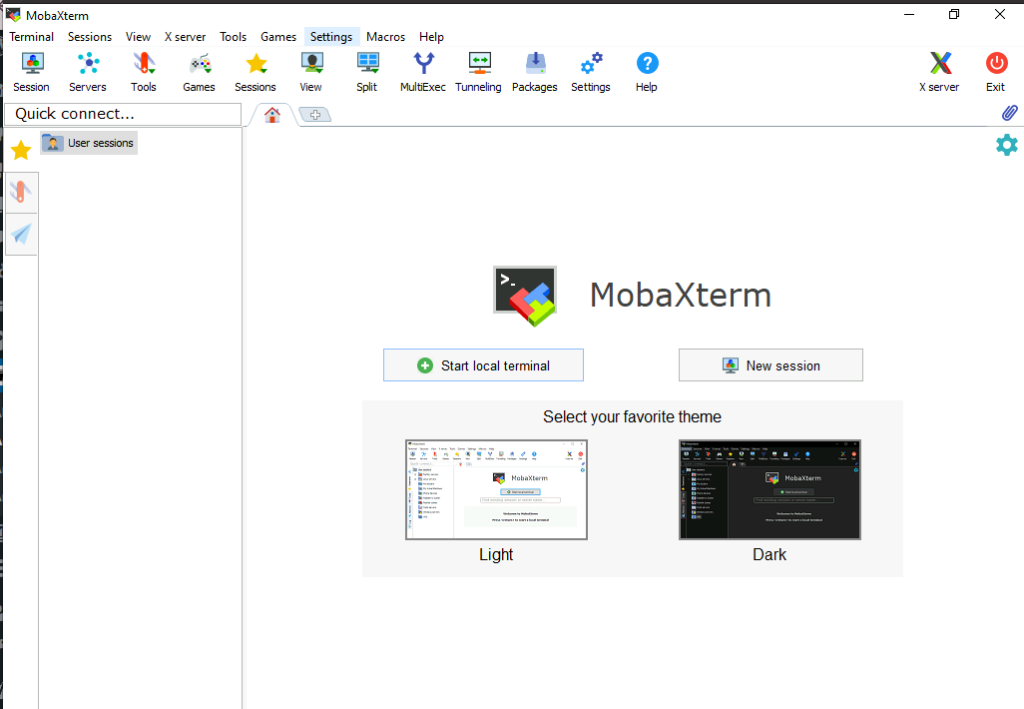
Step 2: Create a New Session
- Click on the “Session” button in the top left corner.

Step 3: Choose Session Type
- Select “SSH” from the session types.
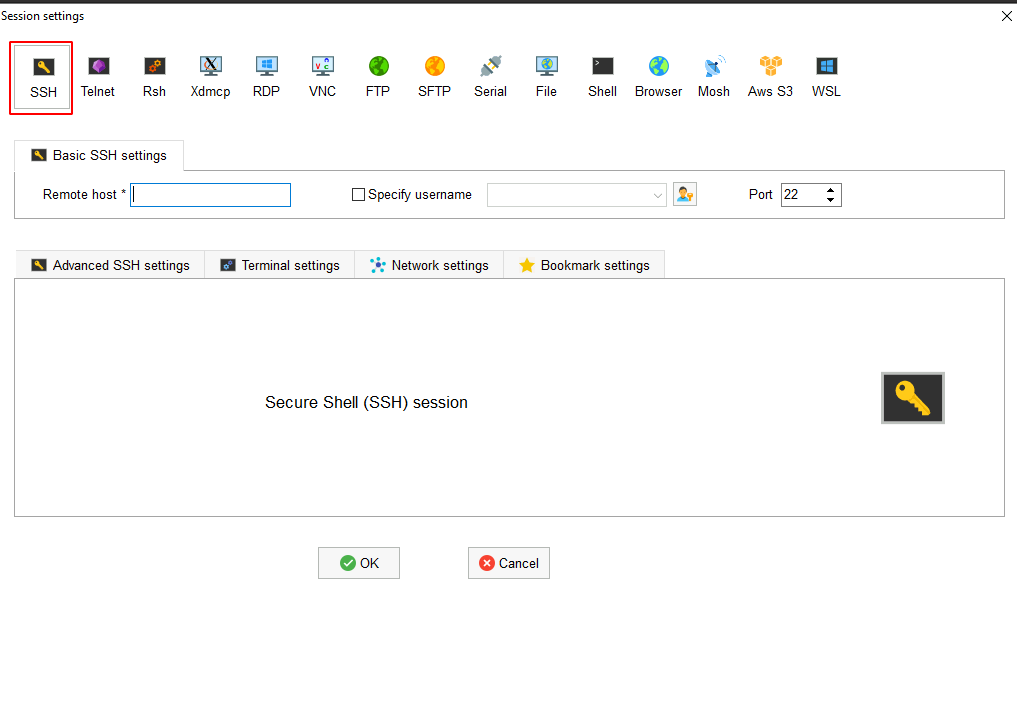
Step 4: Enter Remote Host Details
- In the Remote host field, enter the server’s IP address or hostname.
- Leave the port as 22 (default for SSH), unless your server uses a different port.
- Under Specify username, enter the server’s username (e.g.,
root,ubuntu, etc.). - After you click “OK”, MobaXterm will prompt for the password.
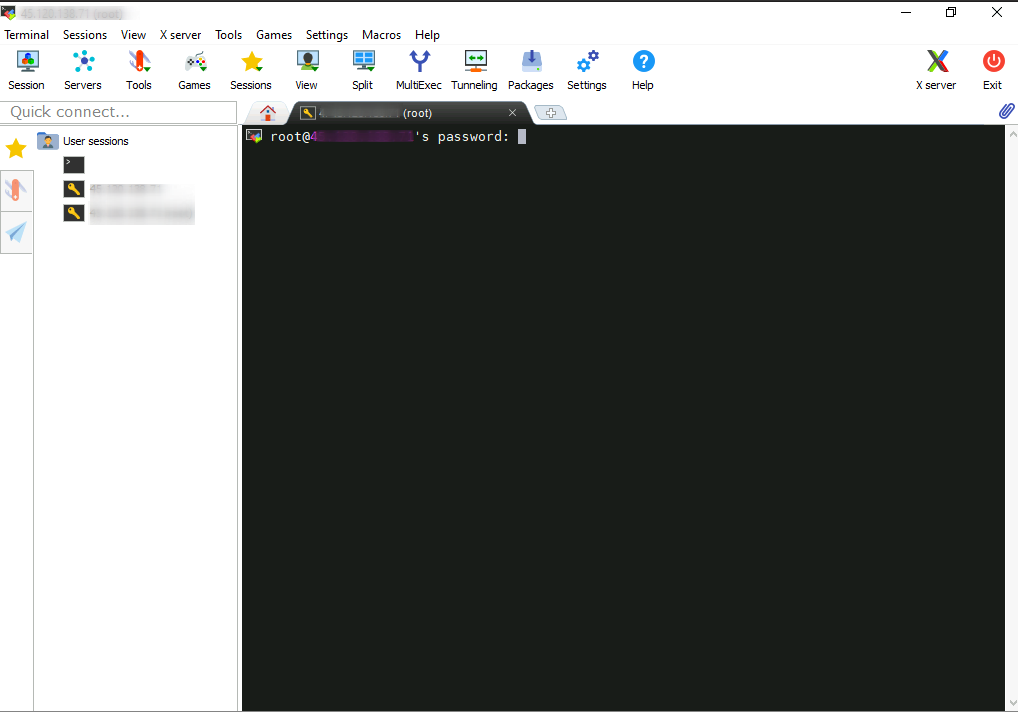
After entering the password, the session will start