Find out how to install SQL Server 2022 Express Edition on Windows Server 2022 from this easy-to-follow guide. This KB runs the gamut from downloading Microsoft SQL Server Express 2022 to configuring important services, installing SQL Server Management Studio (SSMS), and modifying Windows Firewall settings for the best connectivity.
Additionally, it offers insights into potential advancements and changes anticipated in SQL Server 2025. Whether you’re new to the field or a system administrator who wants to deploy SQL Server 2022 Express on Windows Server in a hurry, this book gives you concise steps and troubleshooting information. You’ll also get to know best practices for post-installation setup to make your SQL Server environment secure and production- or development-ready.
Install SQL Server 2022
Steer clear of typical mistakes throughout the SQL Server 2022 Express installation process and have your database server up and running in minutes. Ideal for anyone installing SQL Server Express on Windows 2022, this tutorial streamlines the whole process from beginning to end. As updates emerge for SQL Server 2025, be prepared by following the latest install notes.
Step 1. Visit the Microsoft Website and click on Download Now.
Read Also: How to Download SQL Server Express With Latest Edition
Step 2. Run the Installation File as an administration
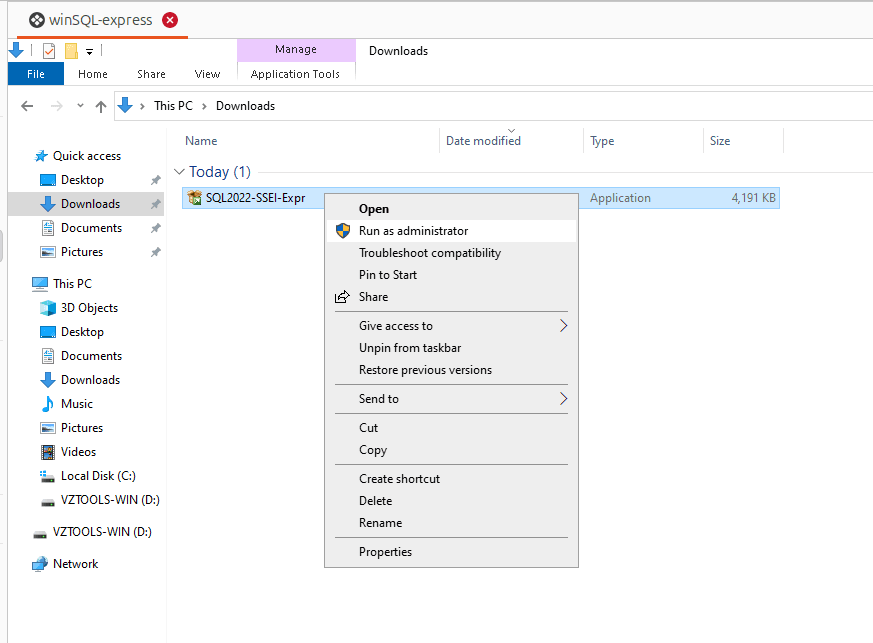
Note: SQL2022-SSEI-Expr is the default name for the installation file. Preparing for future compatibility with SQL Server 2025 is recommended.
Step 3. Select the Installation Type
After you’ve started the installation, you’ll have the option of choosing one of three installation types.
- Basic – Install SQL Server using the default options.
- Custom – Select the components to install. You will be able to select several other options like SSIS, SSAS, DQS, MDS, and other features.
- Download Media – Download the installer and runit later.
Step 4. Choose Custom Installation Type
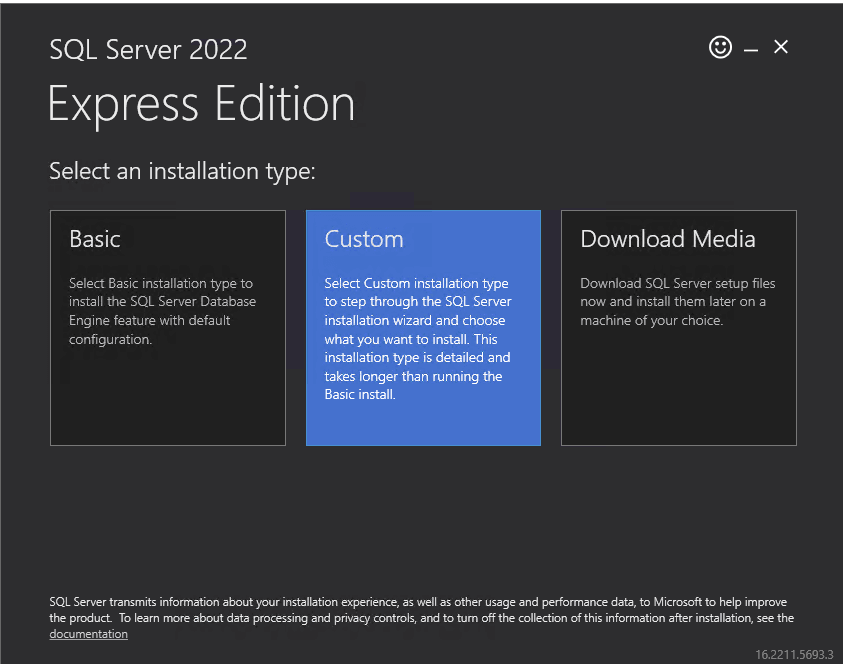
Step 5. To start downloading the setup files, specify the installation location and click Install.
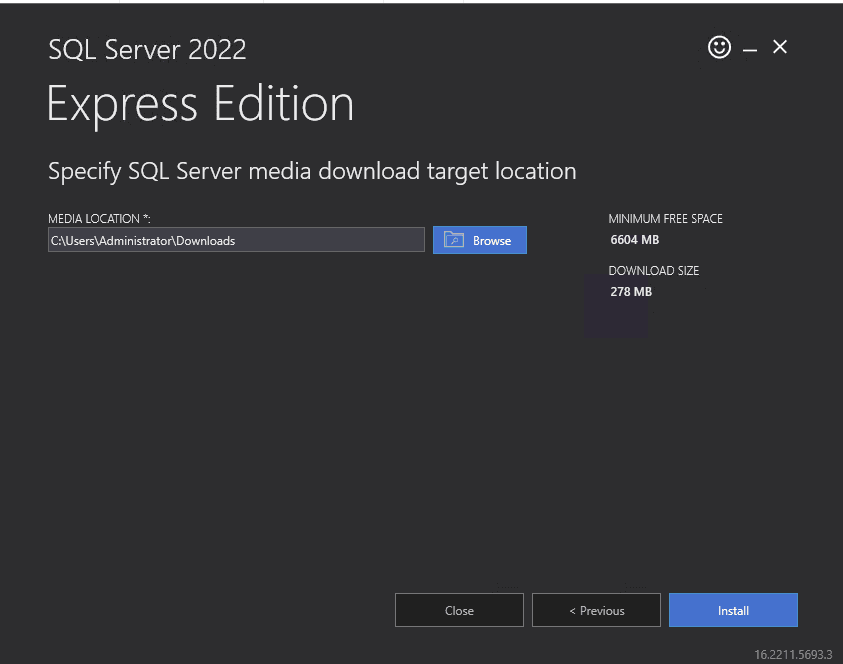
Step 6. Select New SQL Server Stand-Alone Installation
To start the installation process, select the New SQL Server stand-alone installation or add features to an existing installation
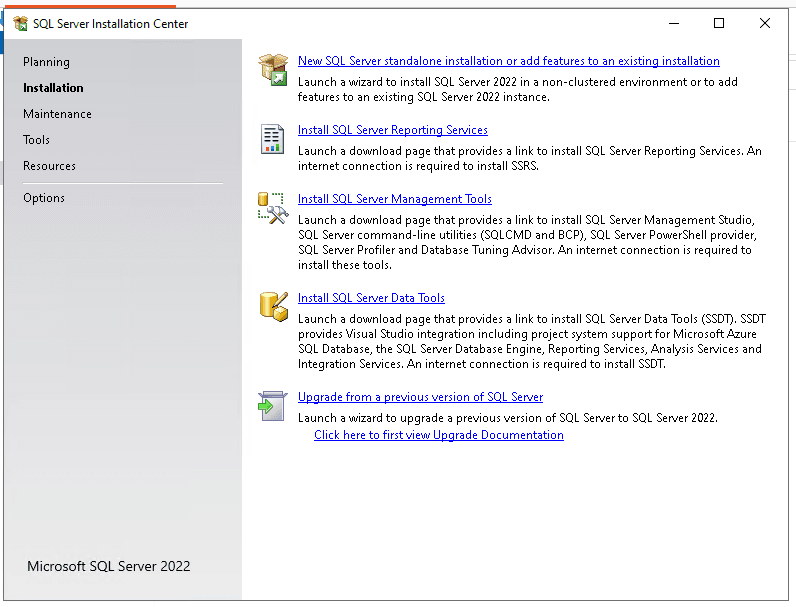
Step 7. To continue, select the box next to I accept the license terms and the Privacy Statement, then click Next.
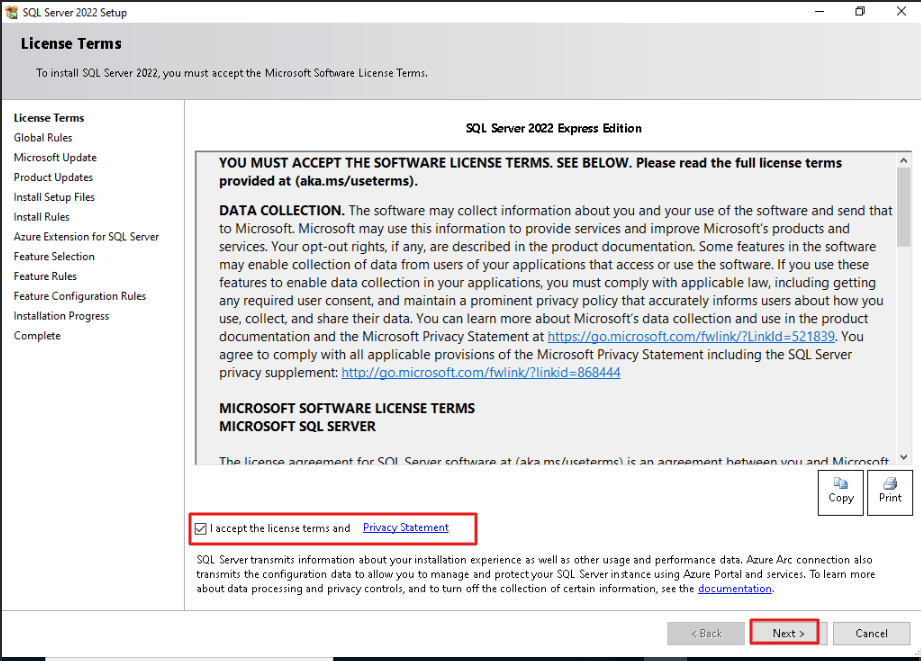
Step 8. Check “Check for SQL Server 2022 upgrades in scheduled Windows updates” box, then click Next.
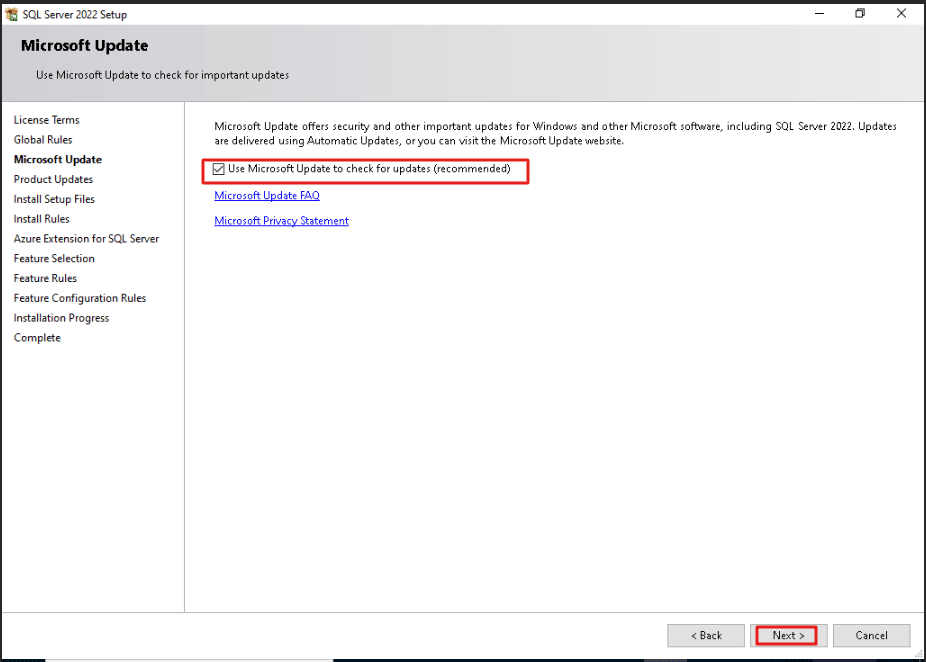
Step 9. Review the Install Rules screen for errors. Fix any failed entries before proceeding. If all checks pass, click Next to continue the installation.

If you don’t want Azure integration, deselect the box and click on Next.
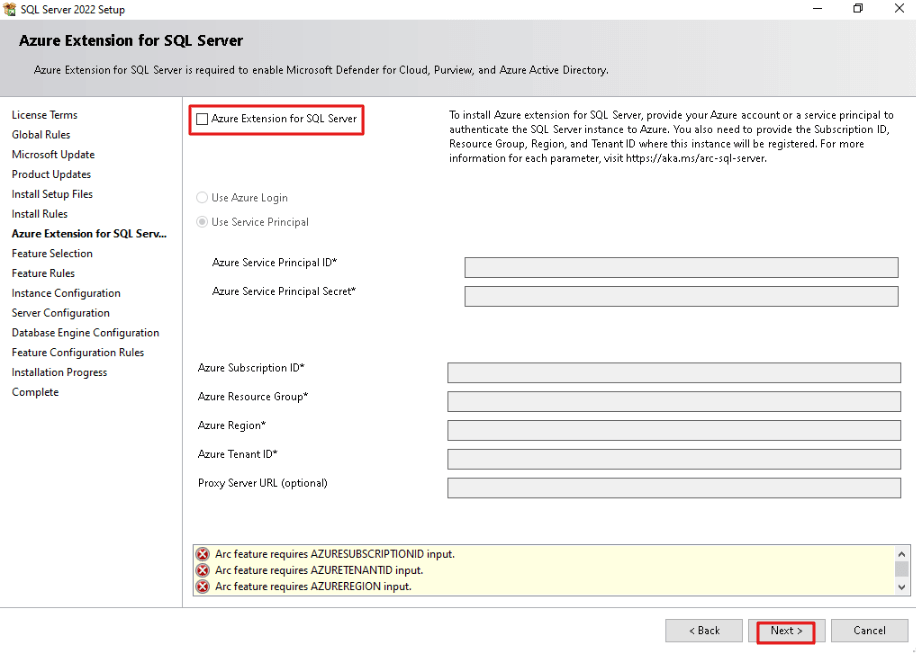
Step 10. Select desired SQL Server 2022 components, specify installation paths, and then click Next to proceed.
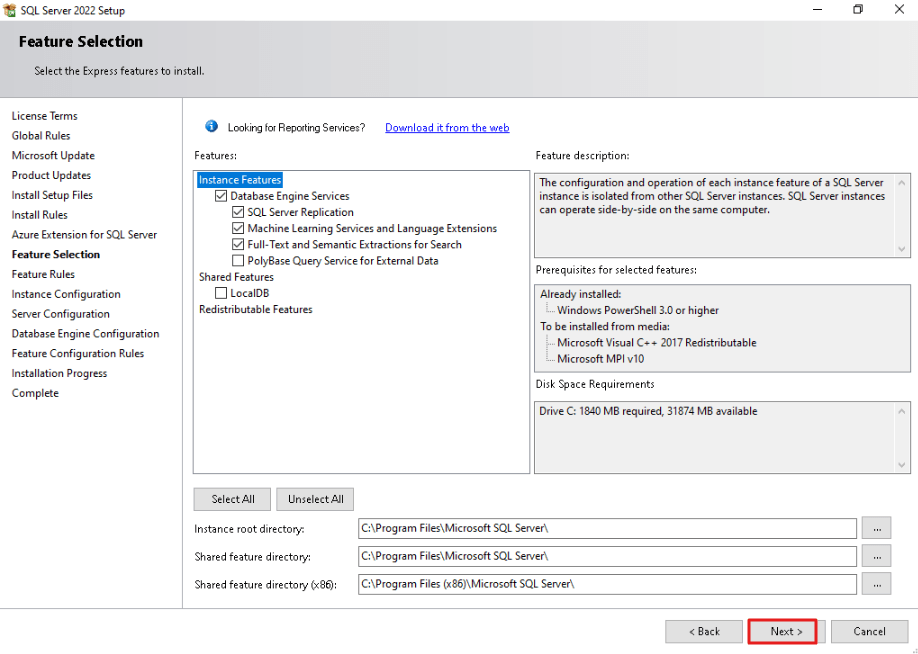
Step 11. Specify Name and Instance ID and click Next.
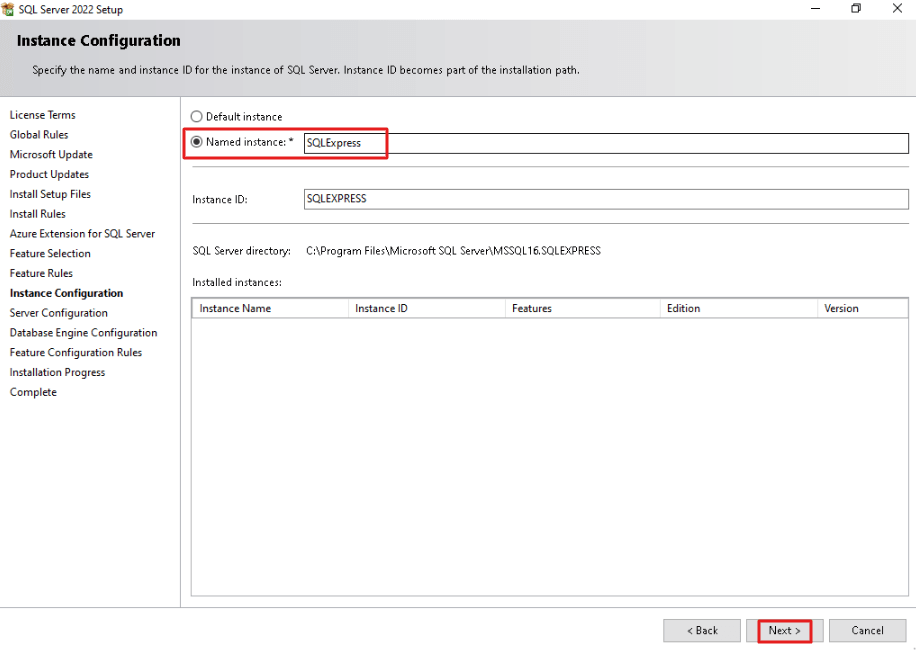
Step 12. Specify the server configuration
If the login window closes without error and you can see the main window of SQL Server Management Studio, the connection is working properly. This sets a good foundation for SQL Server 2025 interfaces.
Step 13. Specify Database Engine Authentication and click Next.
You need to select Mixed Mode to create “sa” user
Set the password and confirm it.
Click to Add current user then click on Next.
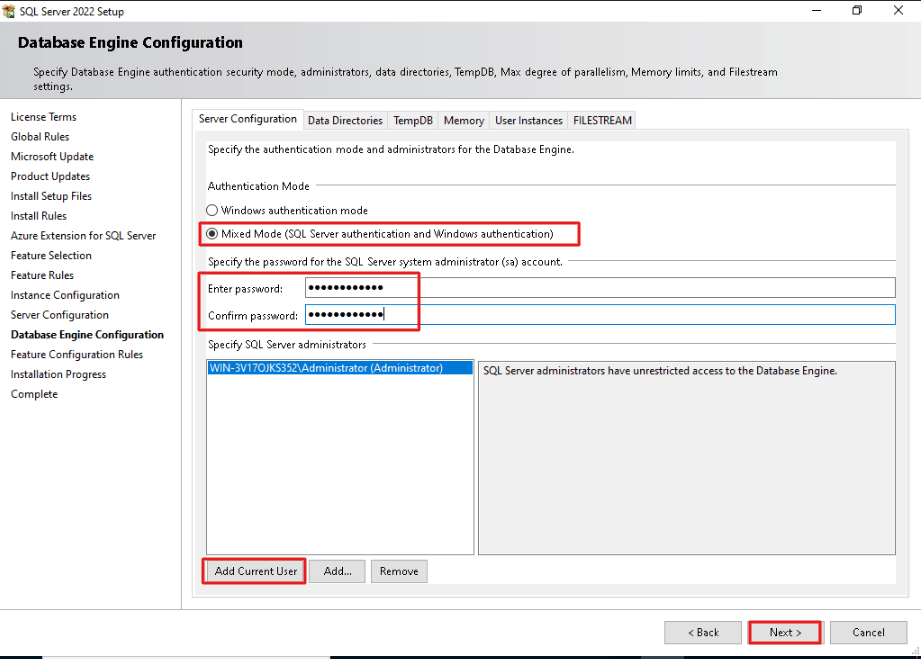
Step 14. Installation progress.
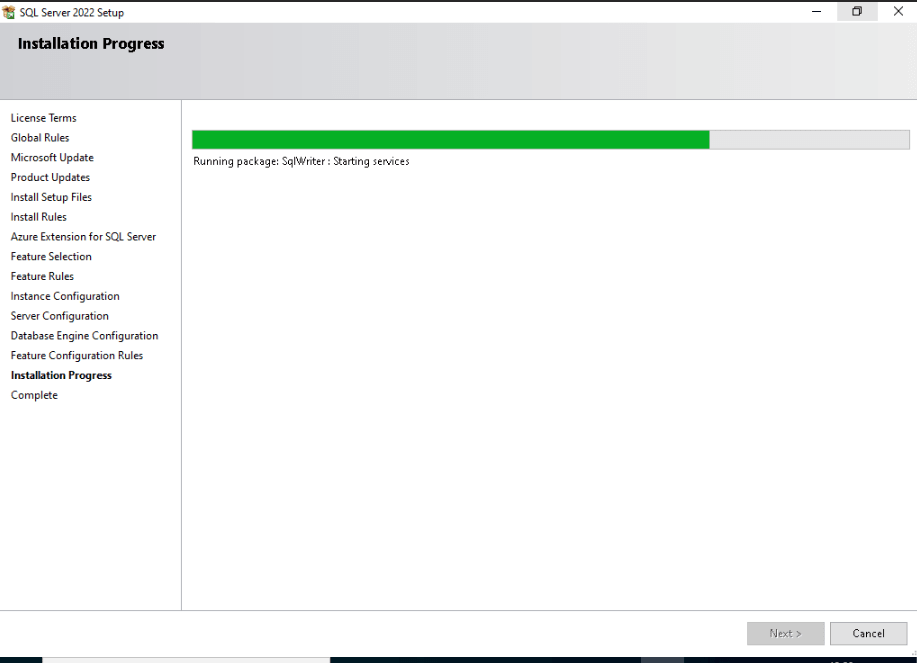
Step 15. Complete the Installation and click Close.
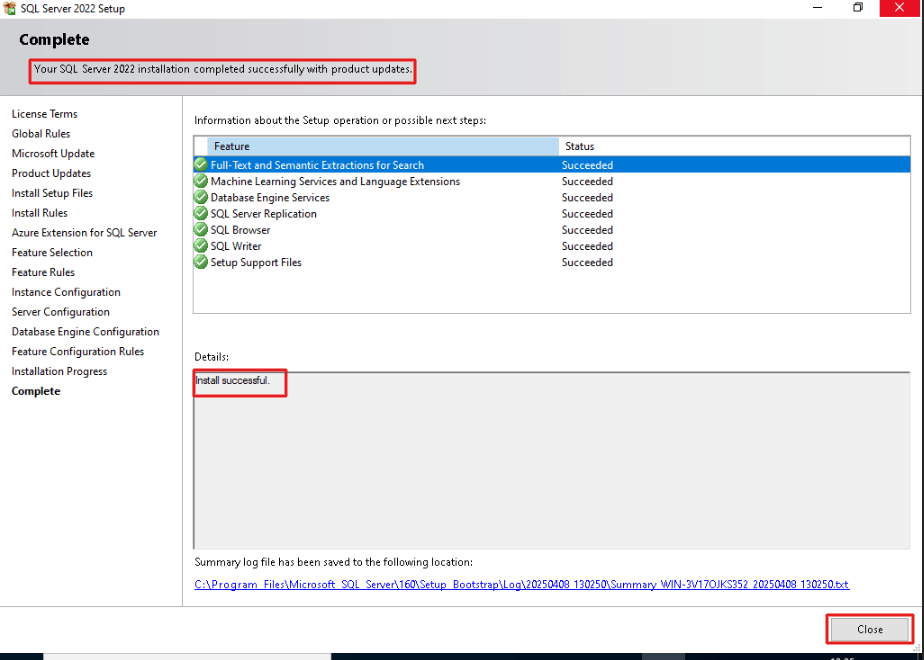
Note: If you want the changes to effect, you must restart your computer.
Test Connection to SQL Server Express
Using the SQL Server Management Studio.
Step 1. Download SSMS
To download SSMS, visit here
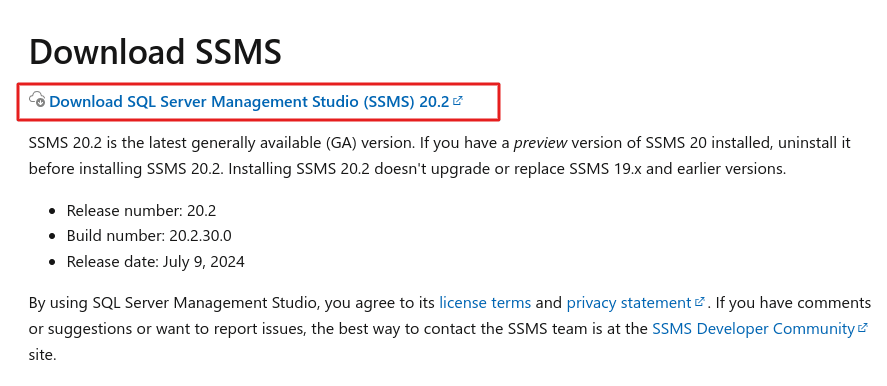
Step 2. Open the installation file and click Install.
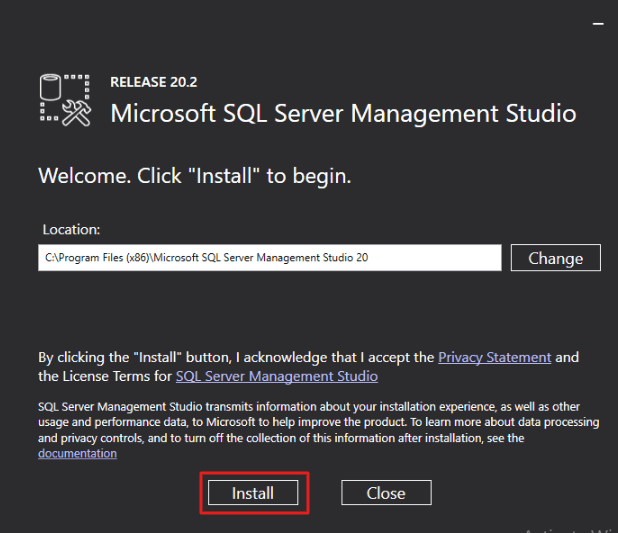
Step 3. Once the setup is done, click Close to exit.
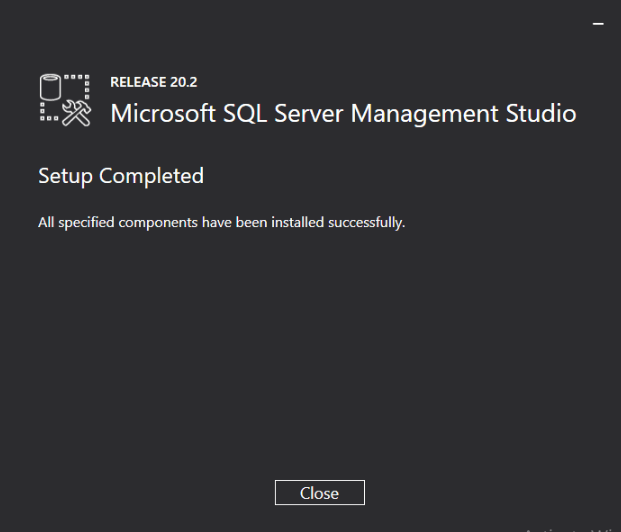
Step 4. Go to start and search for SQL server management studio
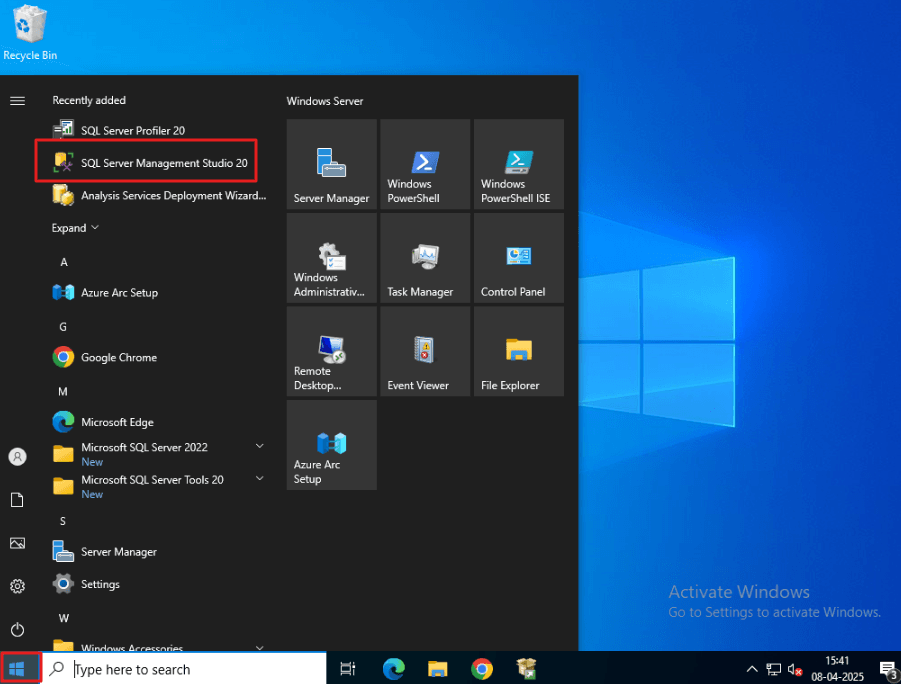
Step 5. Select SQL Server Authentication, input ‘sa’ as login, use the setup password, and click Connect.
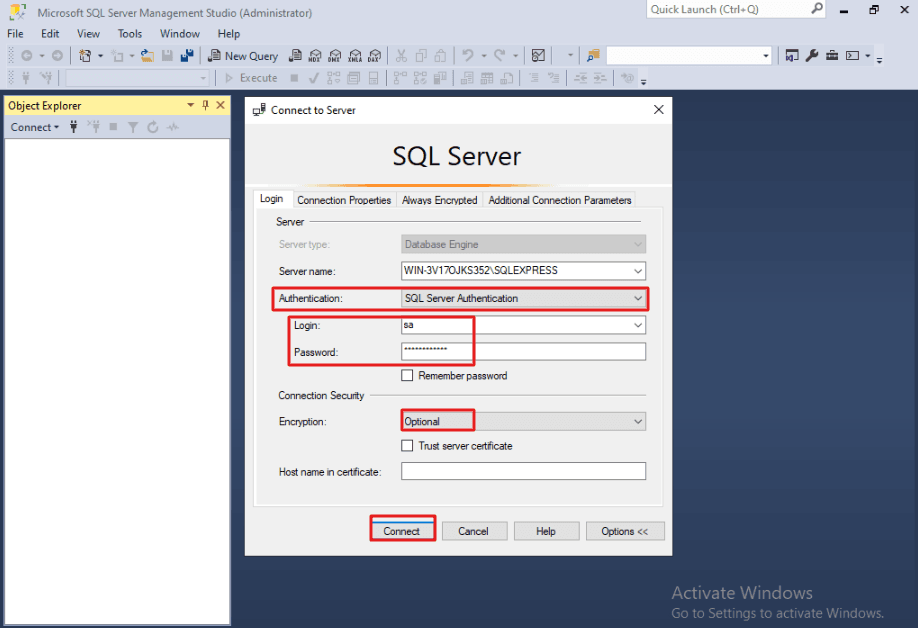
If the login window closes without error and you can see the main window of SQL Server Management Studio, the connection is working properly.
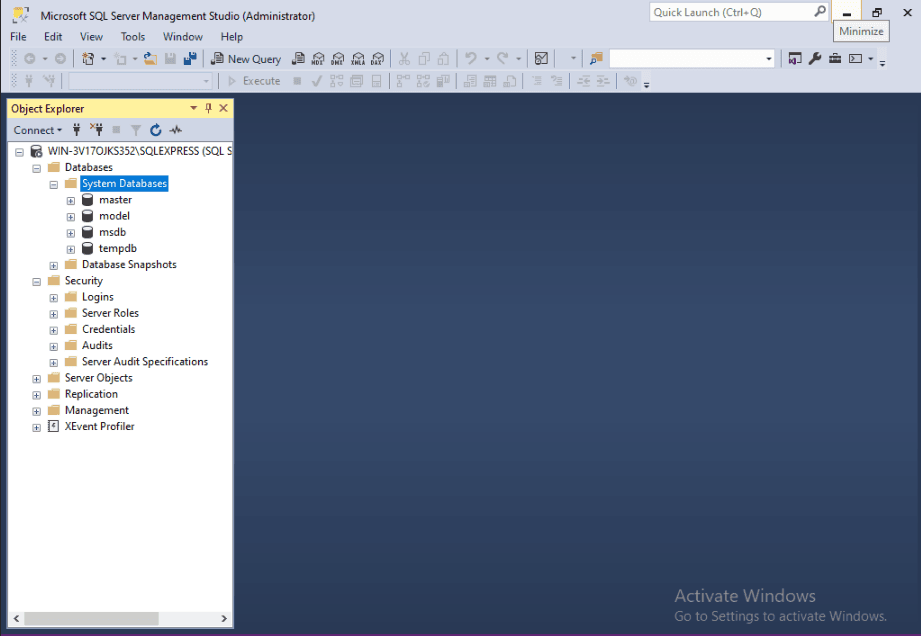
Conclusion
You now have Microsoft SQL Server 2022 Express Edition running on Windows 2022. You can start creating databases, and tables, and managing your SQL environment using the SQL Server Management Studio and using the command prompt. Get ready to upgrade to SQL Server 2025 in the future.