If you need to set or reset the password of a newly created or existing VM in Cloudpe, follow these simple steps:
Steps to Set or Reset the VM Password
1. Login to Cloudpe Dashboard
2. Navigate to the list of VMs and choose the one for which you want to set or reset the password.
3. Click on the ‘console’ dropdown menu.
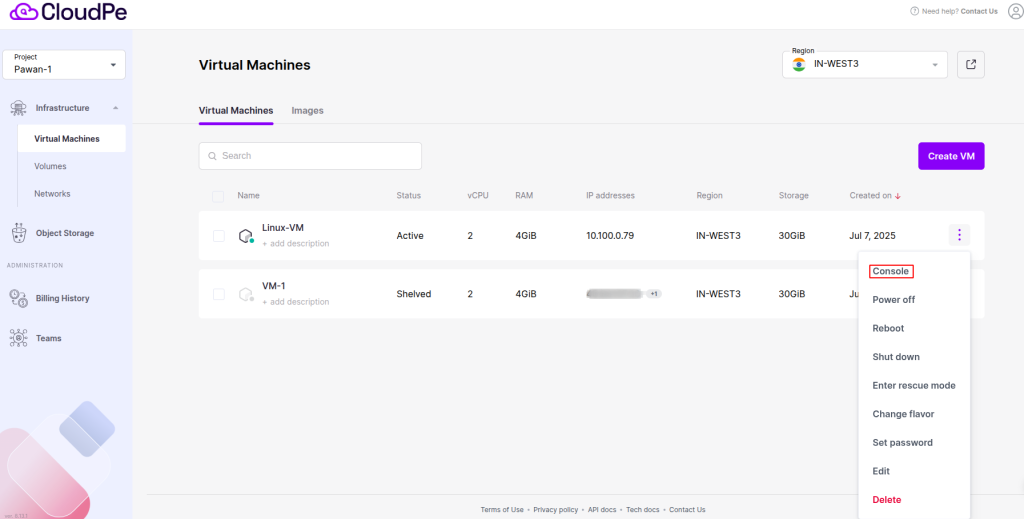
Log in with an exciting password to VM
Refer to this article for how to set the password in the VM
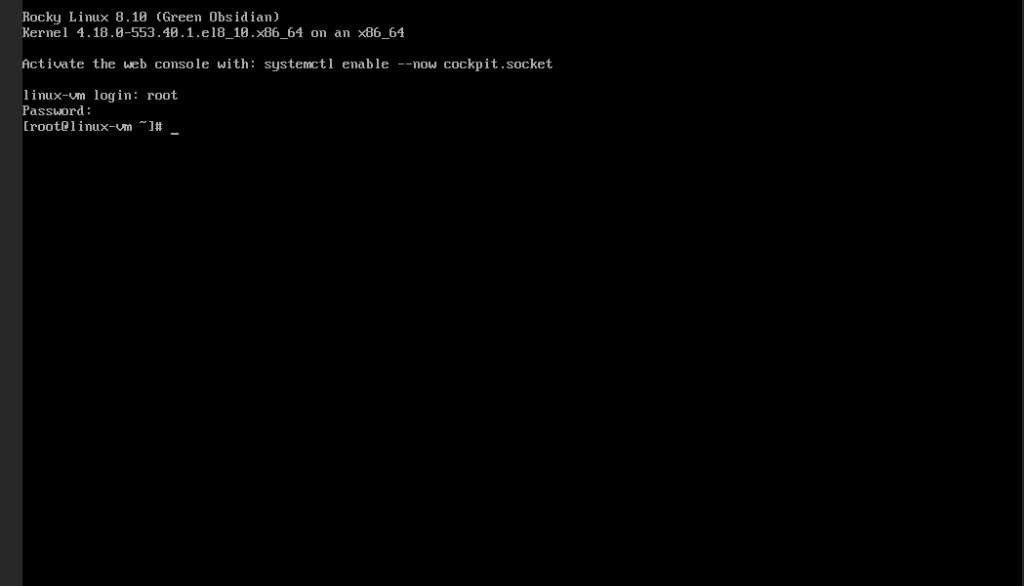
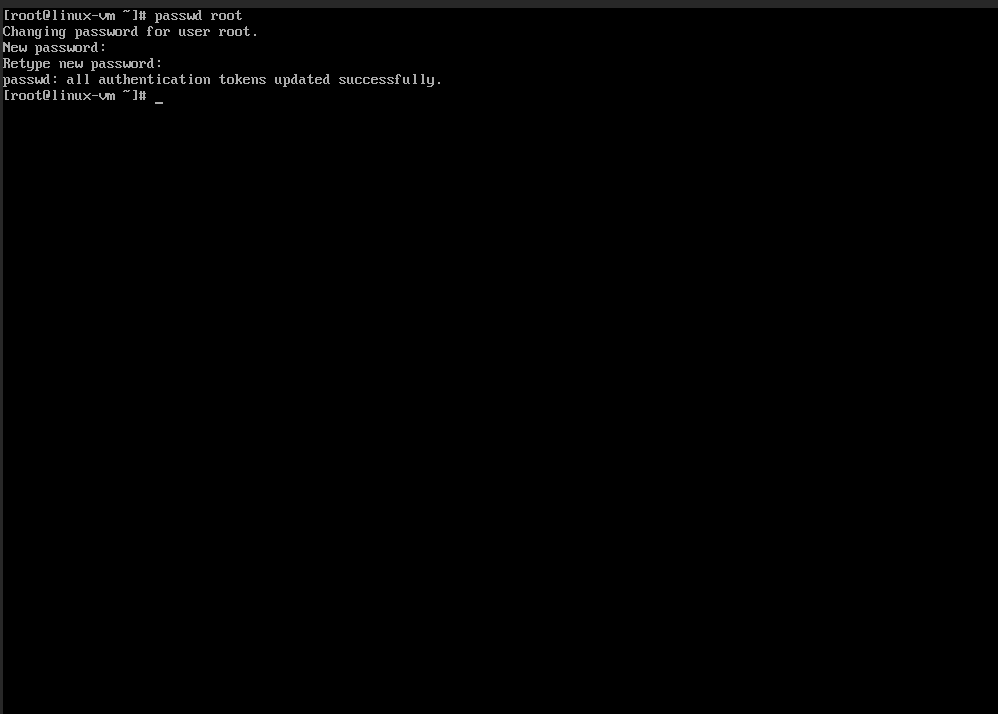
Use the passwd command to set a new password
#passwd [user name], generally it’s root
Use the updated credentials to access your VM securely.
Strong Password Guidelines
To ensure security, use the following best practices when creating a password:
- Minimum Length: At least 12-16 characters.
- Combination of Characters: Include uppercase and lowercase letters, numbers, and special symbols (@, #, $, etc.).
- Avoid Common Words: Do not use easily guessable words like ‘password123’ or your name.
- No Reuse: Avoid reusing old passwords.
By following these steps and best practices, you can ensure the security of your VM and prevent unauthorised access.