Check VM Status from CloudPe Dashboard
- Log in to the CloudPe Dashboard.
- Go to Virtual Machines.
- Check if the VM is running.
- If not, try starting or rebooting it.
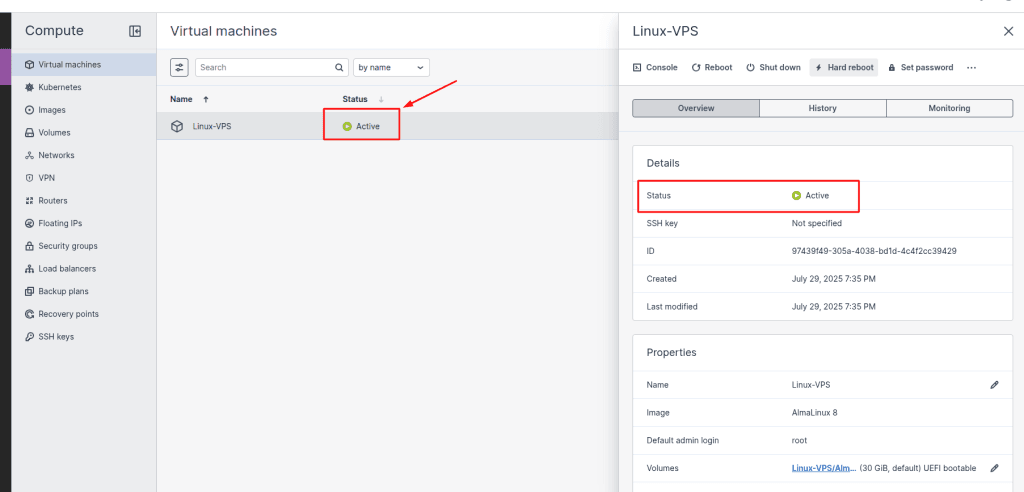
Access Console
- Use the Console option in the CloudPe panel.
- If console access works, the VM is likely running fine internally.
- If you can take the console but still unable to run any command on it or it lags your command prompt, please check the monitoring section of your VPS
- Check if the CPU or RAM utilization of your VPS is normal
- If resource utilization is high, you can reboot your VPS and try to access it again
- If the console does not respond, escalate to support.
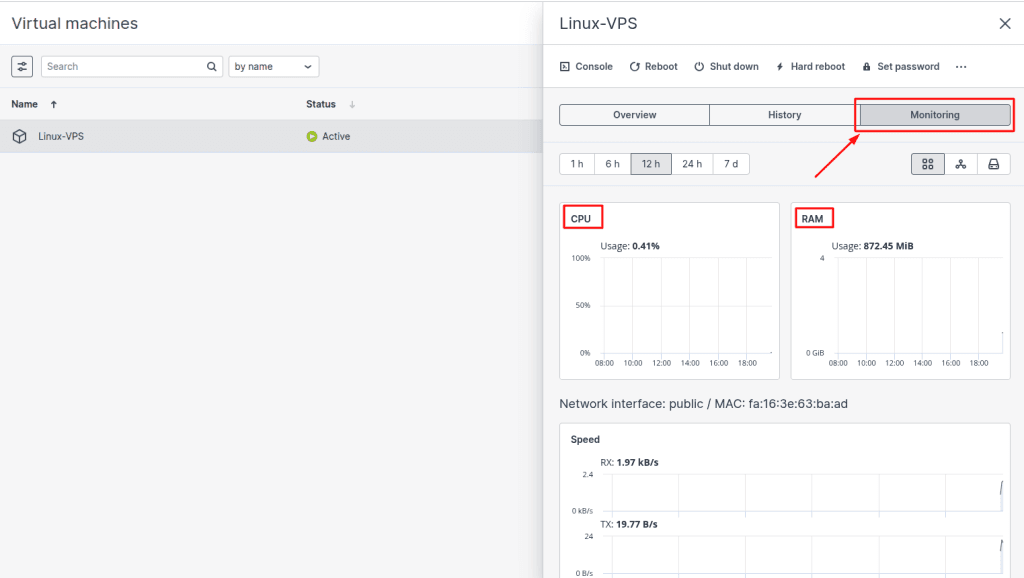
Verify Network Configuration
- Ensure the VM has a Public IP if you are connecting externally.
- Try to ping the public IP from your local machine
- If you are not able to ping the IP, even if it is attached to a VPS, please contact the support team
- Check Security Groups
- To check if the required ports are listening, click here
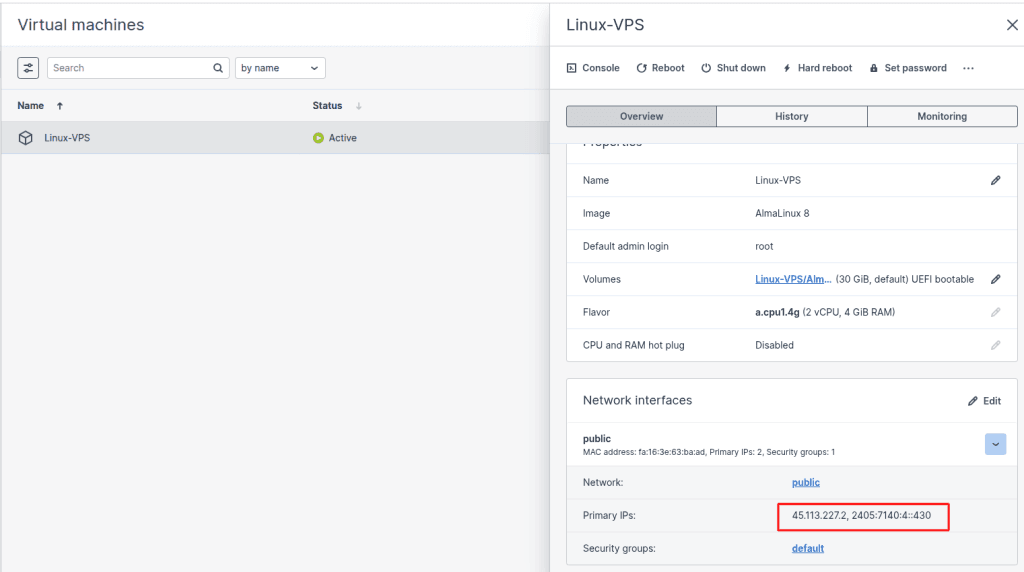
Check Firewall Inside the VM
1. Use the console to log in and check the firewall status:
- Ubuntu/Debian:
sudo ufw status - AlmaLinux/CentOS:
sudo firewall-cmd --list-all
To check if the software firewall is causing any issues, please click here